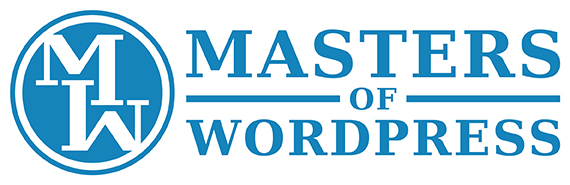In WordPress 5.0 and later versions, the Theme File Editor tab is hidden by default for security reasons. However, you can easily bring it back by making a small change to the wp-config.php file in your WordPress installation.
Here are the steps to follow:
• Log in to your WordPress dashboard.
• Click on “Appearance” in the left-hand menu, and then click on “Theme File Editor.”
• If the Theme File Editor tab is not visible, you will see a message that says, “The site is experiencing technical difficulties.” Take note of the message.
• Connect to your website’s hosting account using an FTP client or file manager provided by your hosting provider.
• Locate the wp-config.php file in the root directory of your WordPress installation.
• Download a copy of the wp-config.php file to your computer.
• Open the wp-config.php file with a text editor.
• Add the following line of code to the file, right before the “That’s all, stop editing!” line:
define( ‘DISALLOW_FILE_EDIT’, false );
• Save the changes to the file and upload it back to your server, overwriting the existing wp-config.php file.
• Return to your WordPress dashboard and refresh the page. The Theme Editor tab should now be visible again.
You should now be able to access your Theme File Editor tab without issue. Note: Be careful when editing the theme files directly, as any mistakes could break your website. Always make a backup of your website before making any changes, and consider using a child theme to make modifications to your site’s appearance.